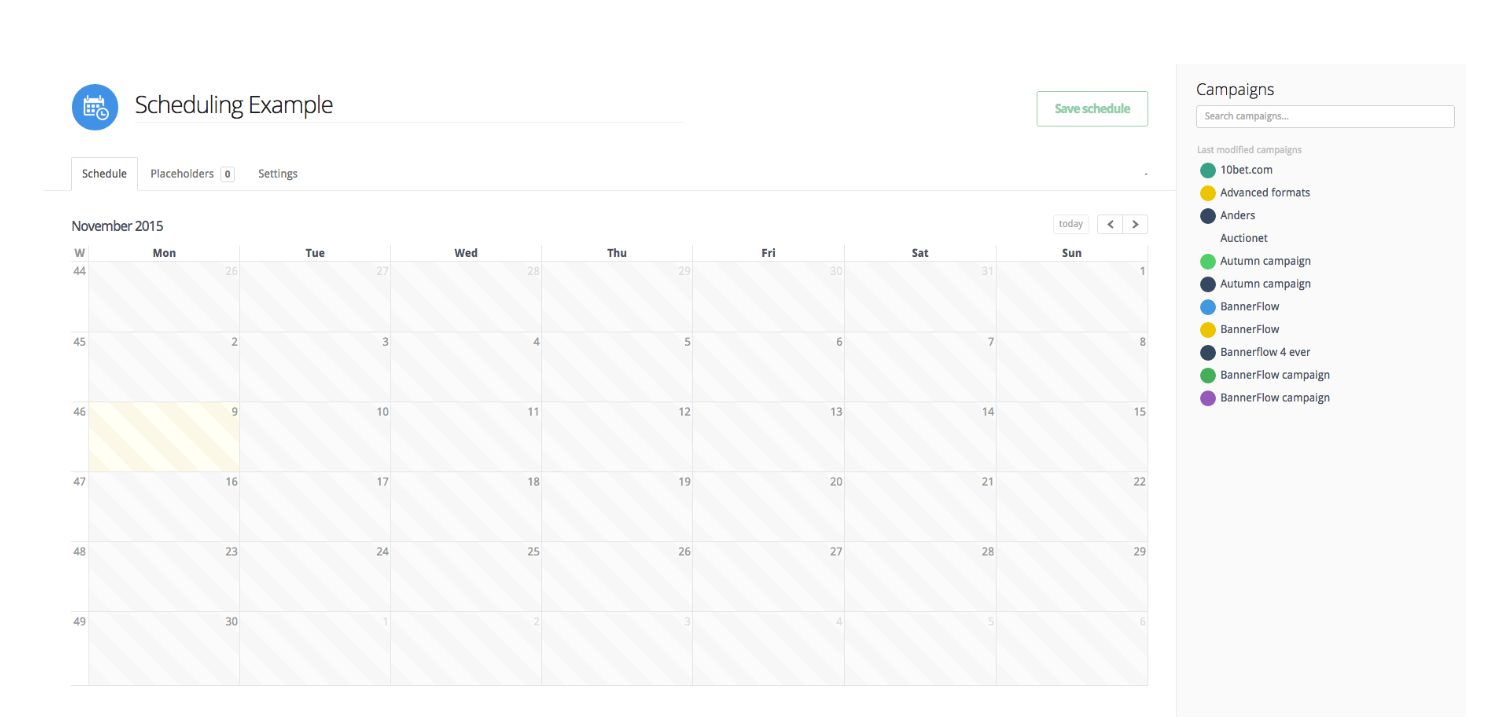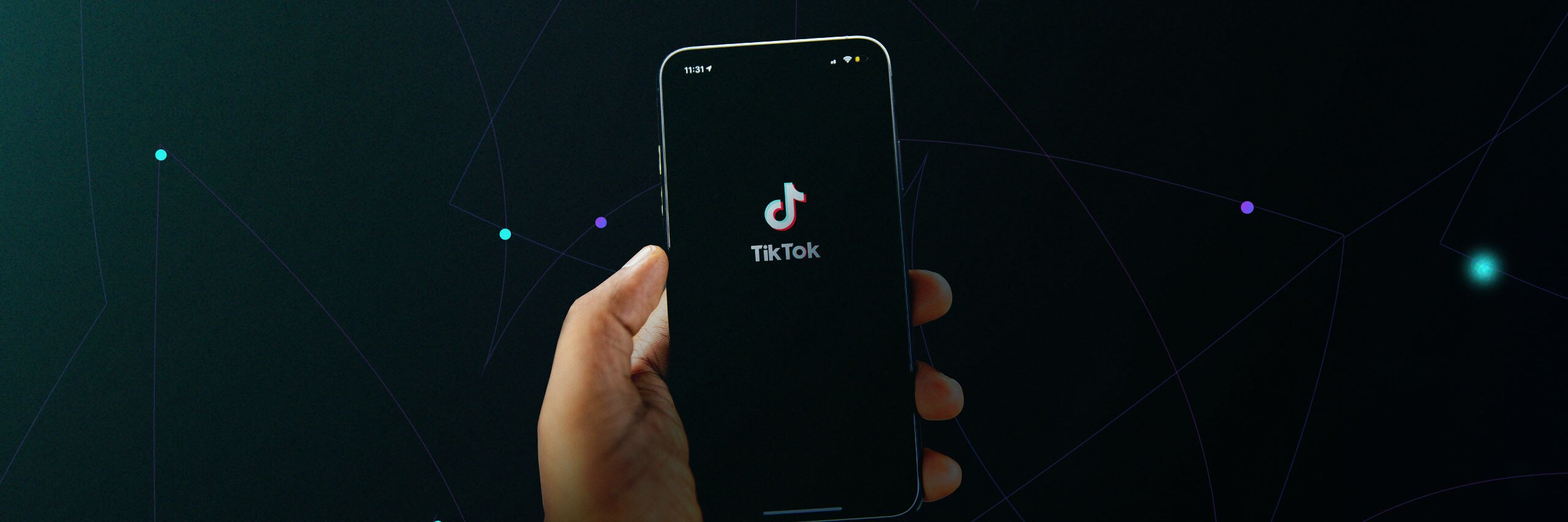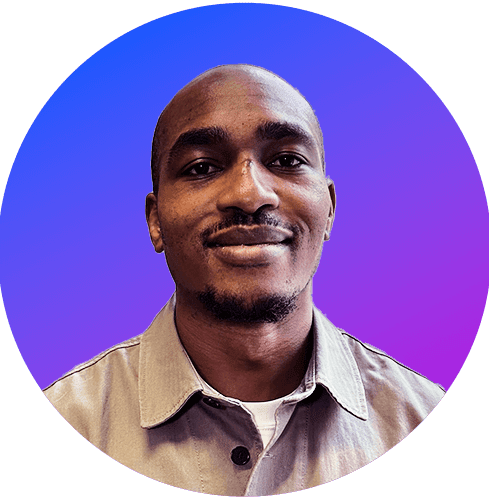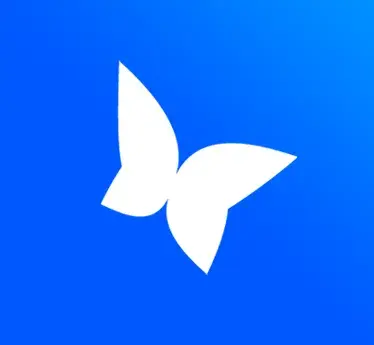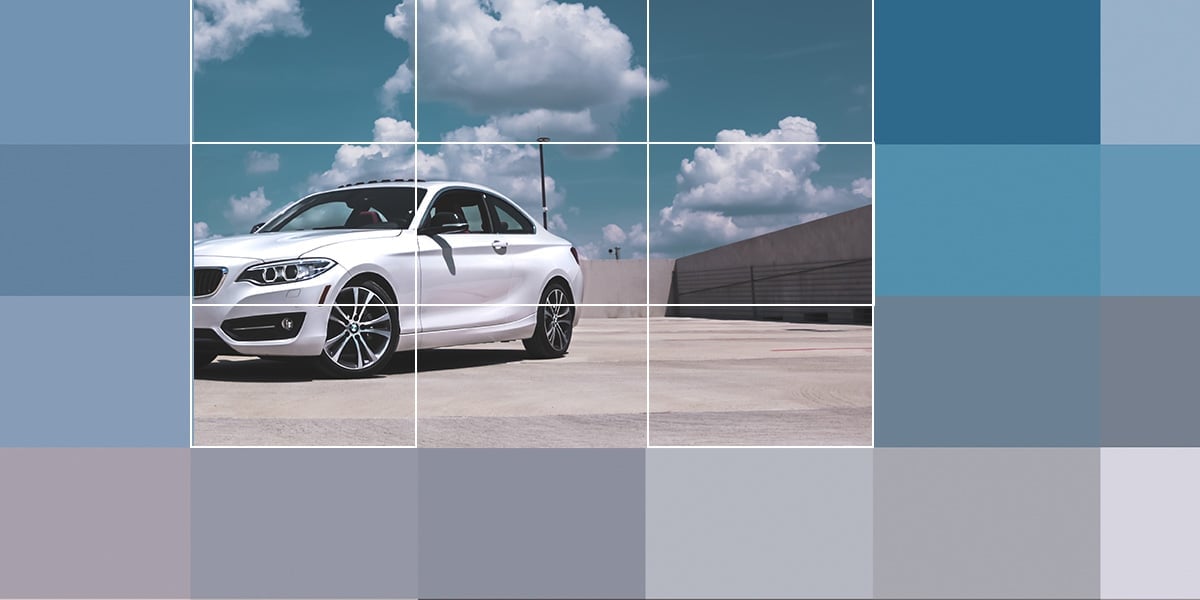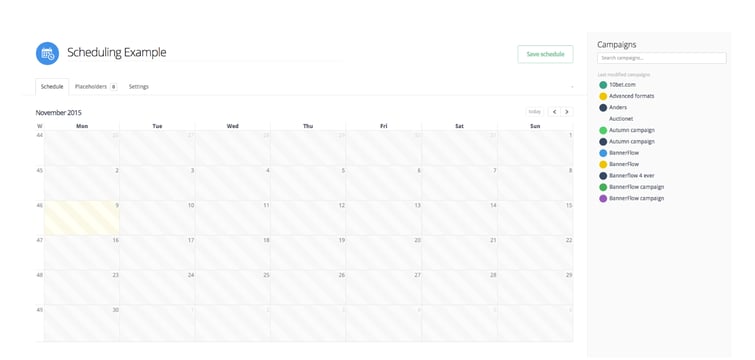
BannerFlow Scheduling allows you to dictate the order in which your campaigns are published. If you have a campaign that you’re looking to effectively "pause" when it is live, you can enable this through creating schedules.
When using BannerFlow Scheduling, it is important to have a backup campaign in place. This ensures that you always have a banner that will be shown if you decide to alter or remove something from the schedule.
Using placeholders
In the scheduling function, you can plan campaigns to run for a designated period. When inserting a campaign to the calendar, you are required to set placeholders. Placeholders are essentially a blank canvas designed to run a particular campaign of your choice. Each placeholder has a particular size and creates its banner tag. This is the canvas in which you will be working within and will make your alterations.
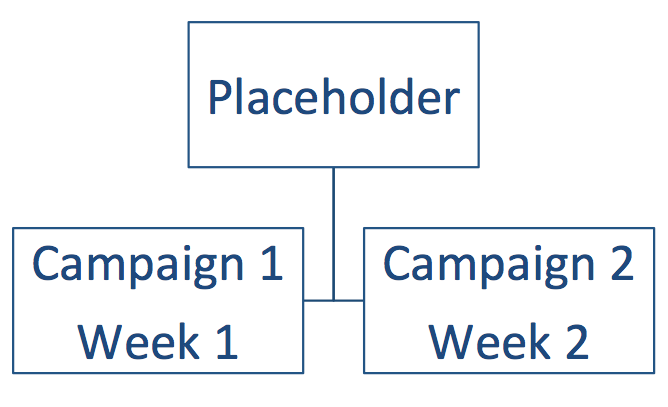
How to create a schedule
Creating a schedule is a simple process of dragging and dropping your campaign to the calendar and extending it between the dates required. You can have multiple campaigns running on the same date.

You can click on these elements and select if they are to be active or paused. If you pause a campaign, the next one that is designated in the queue will be used. If there is no other campaign on the scheduled date, it will revert to your backup campaign.

There are a few methods that you can follow when it comes to creating an approval process change with scheduling.
Scheduling approval process method
N.B. We recommend that you first and foremost, create a backup campaign.
Backup Campaign: Once your scheduled campaign comes to an end. This ensures that you banner does not revert to a blank white canvas, and there is always has a banner in place. The placeholder will only be filled if the size and translation are the same in the campaigns.
Eg. English 250x250 will not fill a placeholder of English 250x300.
Option 1
If you currently have a campaign that is live which you require to be paused, you can pause the campaign element in the schedule. The placeholder will then be filled by your chosen backup campaign. Edit the existing campaign, and send this campaign to get approved. Once approved, you can simply set the element to ‘active’ in the scheduling view.
Option 2
If you currently have a campaign that is live which you require to be changed, you can have two campaigns running simultaneously. The second campaign (duplicated in the campaign view) is the one in which you send to the approval process. When dragging this to the timeline, make sure this campaign is paused. This will ensure that the campaign is not shown before you wish to have it visible. Once this is approved, just activate the second campaign and delete the first.
Would you like more information about BannerFlow Scheduling? Contact your Customer Success Manager or contact sales@bannerflow.com